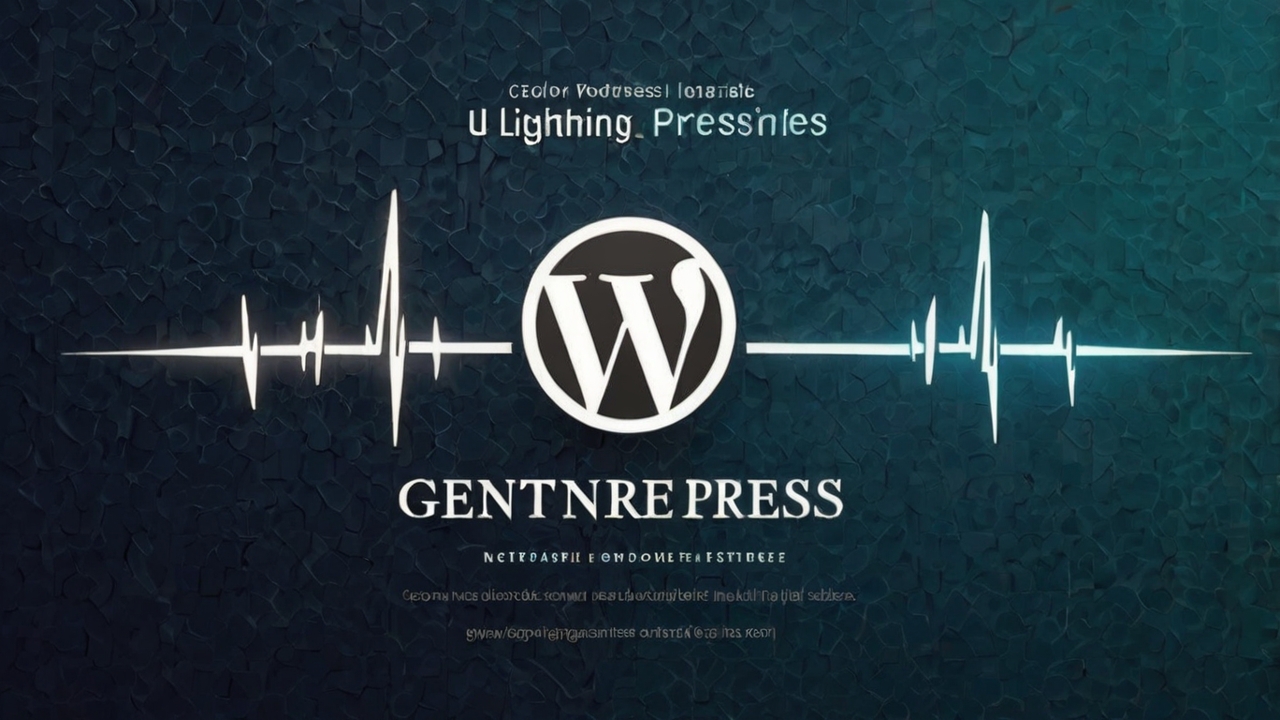Are you looking for a WordPress theme that’s not only incredibly fast but also provides unparalleled flexibility to build almost any type of website? Look no further than GeneratePress. In the vast ocean of WordPress themes, GeneratePress stands out as a lightweight, performance-focused, and highly customizable option that’s a favorite among developers and casual users alike.
This comprehensive tutorial will guide you through understanding what makes GeneratePress so special, how to leverage its features for optimal performance, and how to use it to build stunning, custom WordPress sites without writing a single line of code (unless you want to!).
Why Choose GeneratePress? The Pillars of Performance and Flexibility
At its core, GeneratePress is built with speed, stability, and accessibility in mind. It’s not just another theme; it’s a foundation for high-performing websites.
1. Lightweight and Minimal Codebase: GeneratePress Theme Light Load Time
One of the most compelling reasons to choose GeneratePress is its incredibly lightweight footprint. The theme’s core installation is less than 30KB (zipped!), which is significantly smaller than most other themes on the market. This minimal code translates directly into blazingly fast load times.
- No Bloat: Unlike many themes that come packed with features you might never use, GeneratePress is intentionally minimal. It doesn’t load unnecessary CSS or JavaScript, ensuring your site remains lean and agile.
- Performance First: This minimalist approach means your server has less to process, and your visitors’ browsers have less to download, leading to a superior user experience and better search engine rankings.
- Under 10KB (Gzipped): When served gzipped, the core theme files are often under 10KB, making it one of the fastest themes available. This contributes directly to a low “time to first byte” (TTFB) and overall quick rendering of your pages.
2. Modular Design (GeneratePress Premium)
While the free version of GeneratePress is powerful, the true magic unfolds with GeneratePress Premium (GP Premium). This add-on extends the theme’s capabilities through a series of modular components. You only activate the modules you need, further preventing bloat.
Some key modules include:
- Elements: A powerful feature for creating custom headers, footers, sidebars, hooks, and layout elements anywhere on your site.
- Site Library: A collection of pre-built, professional demo sites that you can import with a few clicks, giving you a head start on your design.
- Colors & Typography: Granular control over every color and font on your website.
- Spacing: Fine-tune margins and padding for precise layout control.
- WooCommerce: Seamless integration and enhanced styling options for e-commerce sites.
3. Deep Customization Options
GeneratePress integrates seamlessly with the WordPress Customizer, providing an intuitive interface to control virtually every aspect of your site’s appearance. From layout settings to colors, typography, and even advanced hooks, you have complete control without touching code.
4. Accessibility Ready
GeneratePress is built with accessibility standards in mind, following WCAG 2.0 guidelines. This ensures your website is usable by everyone, including those with disabilities, which is not only good practice but also beneficial for SEO.
5. Developer Friendly
For those who love to code, GeneratePress offers a clean and well-structured codebase with numerous hooks and filters, allowing developers to extend its functionality easily.
Optimize GeneratePress for Core Web Vitals
Google’s Core Web Vitals (CWV) are a set of metrics that measure real-world user experience for loading performance, interactivity, and visual stability. Using GeneratePress gives you a significant head start in achieving excellent CWV scores. Here’s how to further optimize it:
1. Hosting Matters
Even the most optimized theme can be slow on poor hosting. Invest in reliable, fast hosting. Managed WordPress hosting often provides optimized server environments for better performance.
2. Leverage the WordPress Customizer for Layouts and Spacing
GeneratePress allows you to control global layouts directly from the Customizer.
- Container Width: Adjust your content container width for optimal readability and to reduce “layout shift.”
- Sidebar Layouts: Choose no sidebars, one sidebar, or two sidebars for different pages or posts.
- Footer Layouts: Customize the number of footer widgets and the footer bar.
- Spacing Module (GP Premium): Use the spacing module to precisely control padding and margins. Avoid using unnecessary empty columns or blocks in page builders, as these can add to layout shift.
3. Typography and Colors
While highly customizable, be mindful of your choices:
- Font Loading: While GeneratePress loads Google Fonts efficiently, avoid using too many font families or variations (e.g., loading multiple weights like 100, 200, 300, etc., when you only use 400 and 700). Consider self-hosting fonts if performance is critical.
- System Fonts: For ultimate speed, consider using system fonts, which are already present on the user’s device and require no download.
- Contrast: Ensure sufficient color contrast for readability, which also contributes to accessibility.
4. Image Optimization: The Biggest Performance Blocker
Images are often the largest contributors to page size and slow load times.
- Compress Images: Always compress your images before uploading them. Use tools like TinyPNG or plugins like Smush, EWWW Image Optimizer, or ShortPixel.
- Responsive Images: WordPress handles responsive images automatically, but ensure your images are appropriately sized. Don’t upload a 4000px wide image if it’s only displayed at 800px.
- Next-Gen Formats: Convert images to WebP format. This can drastically reduce file sizes without noticeable quality loss. Many optimization plugins offer this feature.
- Lazy Loading: Enable lazy loading for images and iframes. GeneratePress comes with native lazy loading support from WordPress 5.5+. This ensures images outside the viewport are only loaded when they become visible.
5. Caching Plugins
A robust caching plugin is essential for any WordPress site.
- Server-Side Caching: If your host offers server-side caching (e.g., Varnish, LiteSpeed Cache), enable it.
- Page Caching Plugins: Use plugins like WP Rocket, LiteSpeed Cache, or W3 Total Cache to serve static HTML versions of your pages, reducing server processing. Configure these plugins to minify CSS and JavaScript, combine files (if beneficial, though HTTP/2 and HTTP/3 reduce this need), and enable browser caching.
6. Minify CSS and JavaScript
Minification removes unnecessary characters (like whitespace and comments) from your code, reducing file sizes. Most caching plugins offer this feature. GeneratePress’s CSS is already highly optimized, but external plugins or custom CSS can benefit from minification.
7. Remove Unused CSS (Purge CSS)
This is a critical step for Core Web Vitals, specifically for Largest Contentful Paint (LCP) and Cumulative Layout Shift (CLS). Page builders or certain plugins might load a lot of CSS that’s not used on a particular page.
- Tools: Plugins like WP Rocket (Remove Unused CSS option) or dedicated solutions like Perfmatters can help identify and remove unused CSS. GeneratePress works well with these tools.
- Critical CSS: Some optimization plugins can generate “critical CSS” (CSS needed to render the above-the-fold content immediately) and defer the rest, significantly improving LCP.
8. Reduce Render-Blocking Resources
CSS and JavaScript files can block the rendering of your page.
- Defer JavaScript: Use caching plugins to defer or async JavaScript files so they don’t block the initial page render.
- Optimize CSS Delivery: GeneratePress loads its CSS optimally, but third-party plugin CSS can be a problem. Using “Remove Unused CSS” (as mentioned above) is key here.
9. Database Optimization
Over time, your WordPress database can become cluttered with revisions, spam comments, and transient options.
- Clean Up: Use plugins like WP-Optimize or WP-Sweep to clean and optimize your database regularly.
10. Disable Unused Features/Plugins
Review your installed plugins and disable or uninstall any that you don’t actively use. Each plugin adds code and potential overhead. GeneratePress, being modular, already helps with this on the theme side.
Build Custom WordPress Site with GeneratePress: A Step-by-Step Guide
GeneratePress, especially with the Premium add-on and its “Elements” module, combined with a block editor like Gutenberg (or a page builder like GenerateBlocks, Kadence Blocks, or even Elementor/Beaver Builder), empowers you to create highly custom sites.
Step 1: Install and Activate GeneratePress
- From WordPress Dashboard: Go to Appearance > Themes > Add New. Search for “GeneratePress,” click “Install,” then “Activate.”
- For GP Premium: After purchasing, download the GP Premium plugin from your GeneratePress account. Go to Plugins > Add New > Upload Plugin, select the downloaded file, install, and activate it. Then, go to Appearance > GeneratePress and enter your license key.
Step 2: Explore the WordPress Customizer
Go to Appearance > Customize. This is your primary control panel for GeneratePress.
- Layout:
- Container: Set your site’s container width.
- Header: Customize header layout, height, and navigation location.
- Primary Navigation: Adjust navigation alignment, search icon, and menu item spacing.
- Sidebars: Define default sidebar layouts for posts, pages, and archives.
- Blog: Control archive layouts, featured image display, and meta data.
- Footer: Configure footer bar content and widget areas.
- Colors: Set global colors for your entire site, including text, links, headings, background, and specific element colors.
- Typography: Define font families, weights, sizes, and line heights for body text and all heading levels.
- Background Images: Add background images to different sections of your site.
- Menus & Widgets: Standard WordPress customization options.
- General: Smooth scroll, icon type, etc.
- Performance: Options to disable certain CSS or JavaScript files if not needed (e.g., WooCommerce CSS if not using it).
Step 3: Utilize the Site Library (GP Premium)
If you want a quick start with a professional design:
- Go to Appearance > GeneratePress.
- Enable the Site Library module.
- Click “Open Site Library.”
- Browse through the available demo sites. Filter by editor (e.g., Block Editor for Gutenberg-friendly sites).
- Select a demo site, view it, and if you like it, click “Import.” You can choose to import Customizer settings, widgets, content, or all three.
- After import, your site will look like the demo. You can then replace content and images.
Step 4: Master the Elements Module (GP Premium) – The Powerhouse of Customization
The Elements module is where GeneratePress truly shines for custom site building. It allows you to inject custom content, code, or design elements into specific locations on your site.
- Go to Appearance > Elements.
- Click “Add New” and choose the Element Type:
- Header: Create a custom header for your entire site or specific pages. This is great for transparent headers or unique layouts.
- Hook: Insert custom content (HTML, shortcodes, blocks) into hundreds of available hook locations throughout the theme. This is incredibly powerful for adding things like author boxes, call-to-actions, or ad placements.
- Layout: Control specific layout options (sidebars, footer, content container, disable elements) based on conditions. For example, you could disable the sidebar on all pages, but enable it on posts.
- Block: The most versatile Element type. This allows you to design entire sections using the WordPress block editor (or GenerateBlocks/other block plugins) and then hook them into any location on your site. This is perfect for custom footers, hero sections, post meta, or complex content blocks.
How to Use a Block Element for a Custom Footer:
- Go to Appearance > Elements > Add New > Block.
- Give it a title (e.g., “Custom Site Footer”).
- Design your footer using Gutenberg blocks (columns, paragraphs, images, social icons, etc.).
- In the right-hand sidebar under Element Type, select Hook.
- Under Hook Name, choose after_footer.
- Under Display Rules, set the Location to Entire Site.
- Publish the Element. Your custom footer will now appear across your site, overriding the default.
You can use the same principle for custom hero sections (e.g., before_content), custom author boxes (generate_after_entry_content), or injecting anything else anywhere on your site.
Step 5: Integrate with a Block Page Builder (GenerateBlocks Recommended)
While GeneratePress works well with any page builder, its tight integration with GenerateBlocks (a free plugin by the GeneratePress developer) creates an incredibly powerful and lightweight duo.
GenerateBlocks provides four core blocks:
- Container: The fundamental block for structuring content, applying backgrounds, padding, and margins.
- Grid: For creating responsive column layouts.
- Headline: For advanced typography and heading controls.
- Buttons: For highly customizable buttons.
These blocks are built with performance in mind and generate minimal, clean code.
Workflow with GenerateBlocks:
- Install and activate the GenerateBlocks plugin.
- When editing a page or post, add GenerateBlocks (Container, Grid, etc.) to build your layouts.
- Use the Block Elements feature in GP Premium to design reusable sections (like hero sections, call-to-actions, or custom headers/footers) using GenerateBlocks, and then apply them across your site using display rules.
This combination allows you to design complex layouts visually, without resorting to heavy page builders that might introduce performance overhead.
Step 6: Custom CSS (Optional, but Powerful)
While GeneratePress offers extensive Customizer options, you might occasionally need custom CSS for highly specific styling.
- Go to Appearance > Customize > Additional CSS.
- Add your CSS code here. This is the recommended place for custom CSS as it remains even if you change themes.
Step 7: WooCommerce Integration (If Applicable)
If you’re building an e-commerce site:
- Install the WooCommerce plugin.
- Enable the WooCommerce module in Appearance > GeneratePress.
- This will unlock additional WooCommerce-specific settings in the Customizer under Layout > WooCommerce, allowing you to customize shop and product page layouts, related products, and more.
Conclusion
GeneratePress is more than just a WordPress theme; it’s a robust, flexible, and lightning-fast framework for building almost any kind of website. Its commitment to performance, combined with its deep customization options through the Customizer and the powerful Elements module (in Premium), makes it an ideal choice for:
- Bloggers: For a fast, clean, and readable blog.
- Business Websites: To create professional, quick-loading corporate sites.
- E-commerce Stores: For a solid foundation for online shops.
- Developers: Who appreciate its clean code and extensive hooks.
- Users Focused on Core Web Vitals: As it provides an excellent starting point for achieving top scores.
By following the optimization tips and leveraging the core features like the Customizer and Elements, you can truly unlock the full potential of GeneratePress to build custom WordPress sites that are not only beautiful but also incredibly efficient and enjoyable for your users.